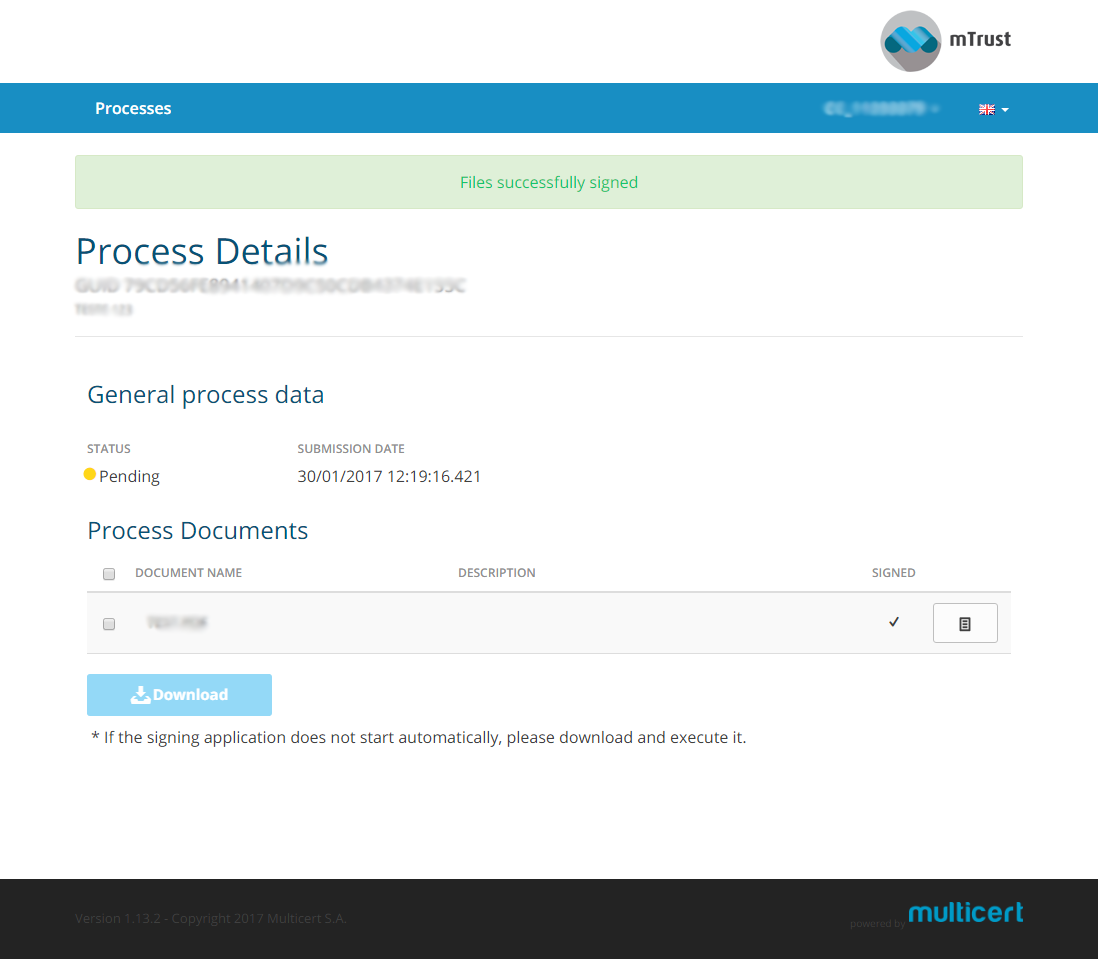Help
In this page you can check the main steps top proceed with a signature in mTrust platform
Requirements to use mTrust platform for documents signing
To appply signatures with digital certificates mTrust requires:
- Java
installation to run Java Applets on browser and mSign application - To run Java Applets (only Trusted Third Party) is required Internet Explorer 9+ (Edge not included) and Mozilla Firefox 45+ (until March 2017)
How to sign documents using digital certificates in trusted third party signing platform?
Signing documents using digital certificates in trusted third party platform
To use trusted third party platform you will receive an email with an access link. Following that link you will access a platform when you are able to see, validate and sign your documents.
Step 1 - Access Email
- Access your email to get the access link
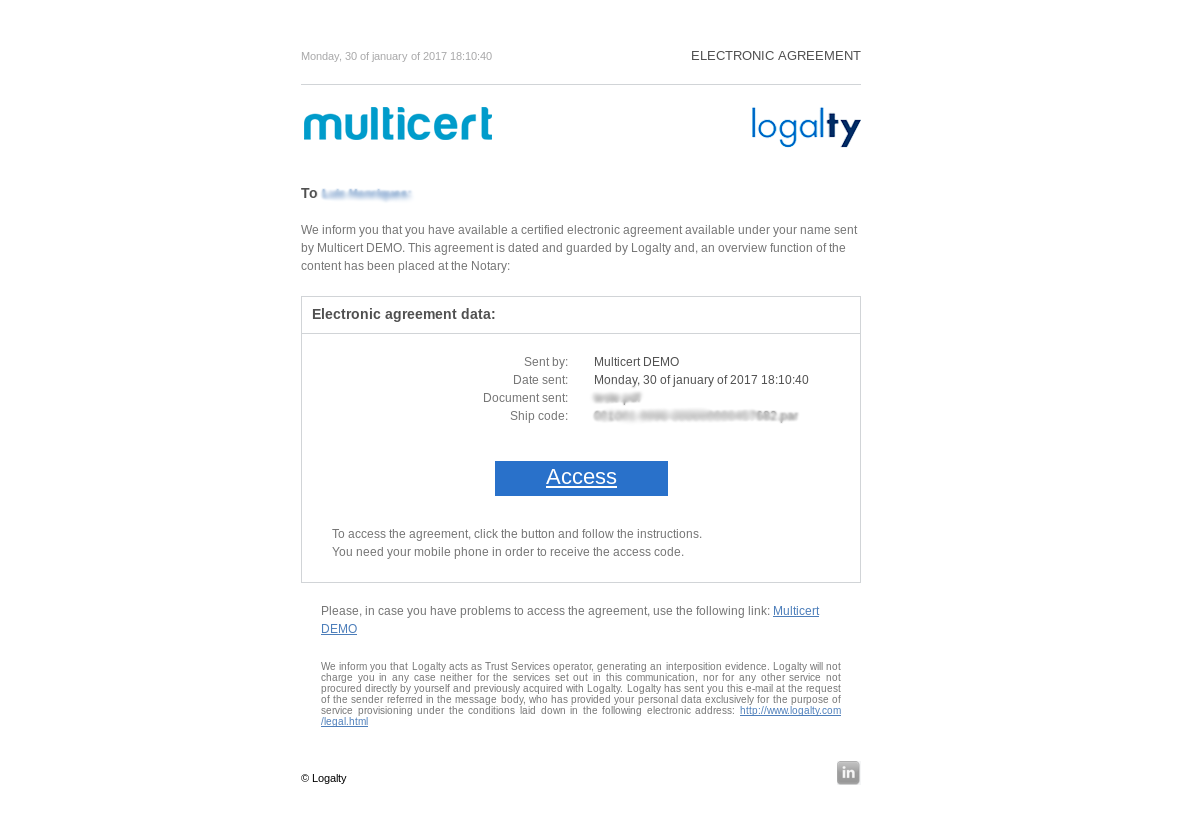
Step 2 - Login
- To authenticate in the platform you need to give your number id (given to create the signing process) and a captcha present on page.
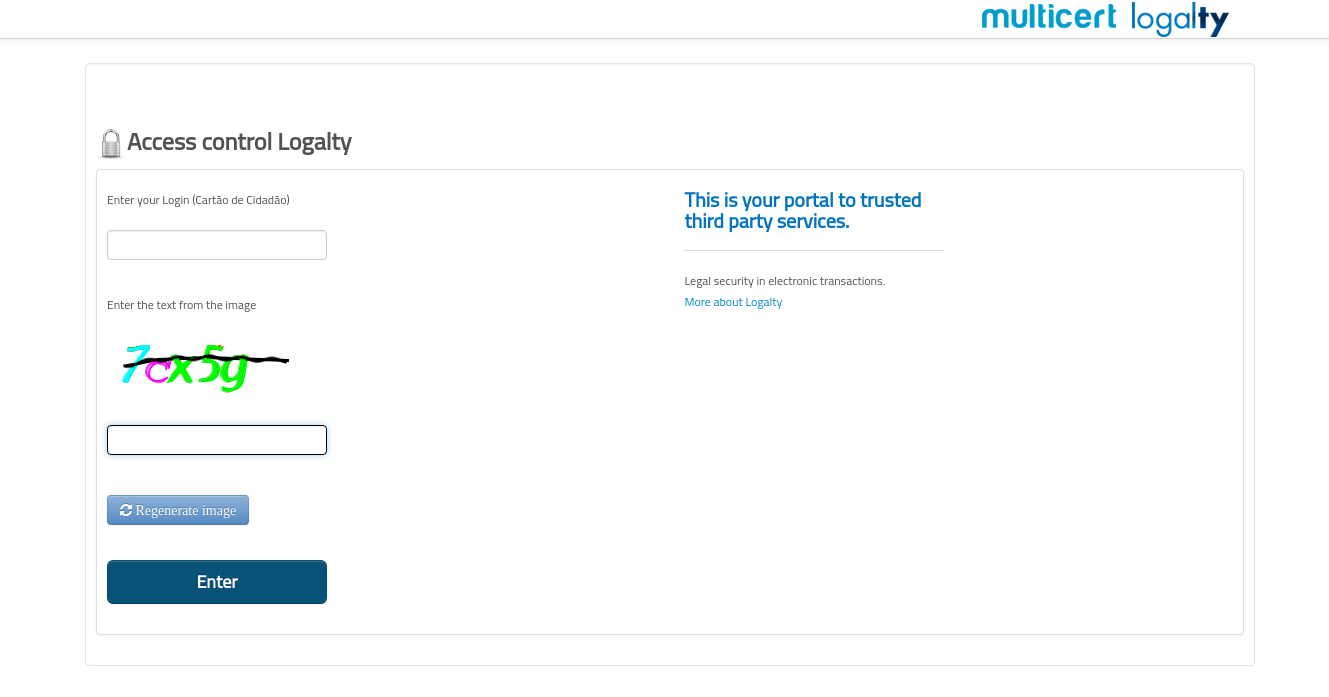
Step 3 - Terms and Conditions
- You can check the terms and contitions to use a trusted third party to sign your documents. To proceed you need to accept the conditions. Then press continue.
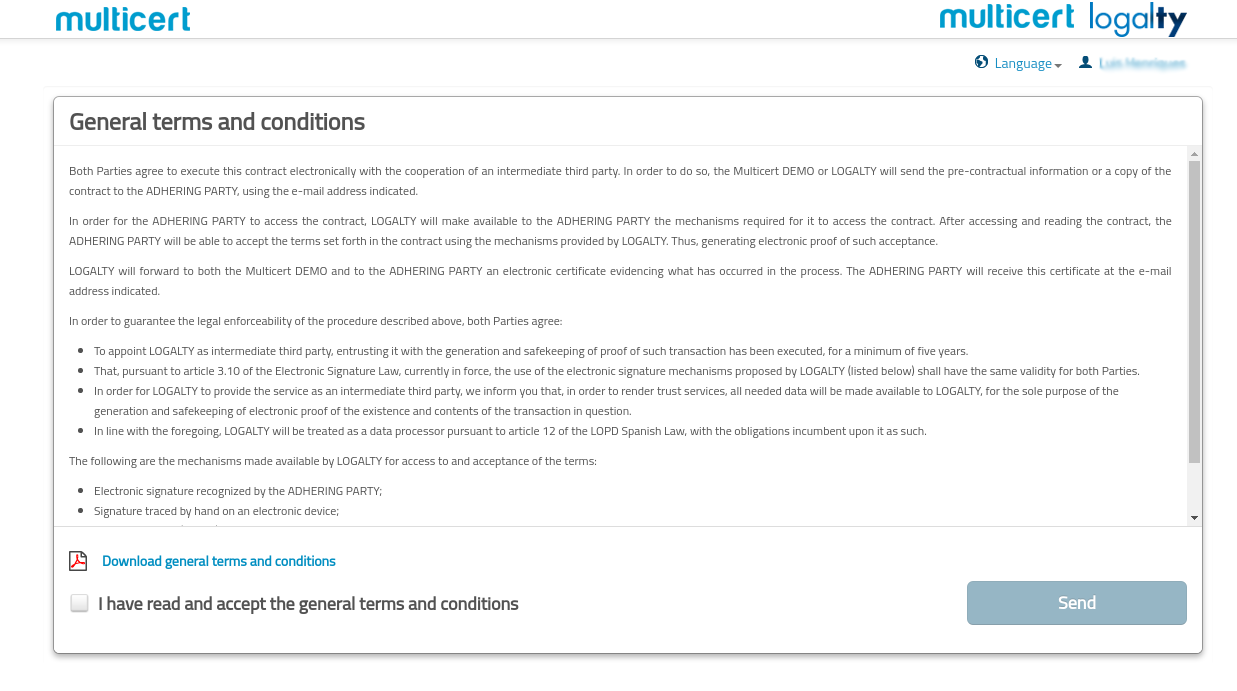
Step 4 - Select signing method
- Select the signing method that you pretend to use and press Continue

Step 5 - Read and accept the documents
- Read the documents sent to you and accept then press continue
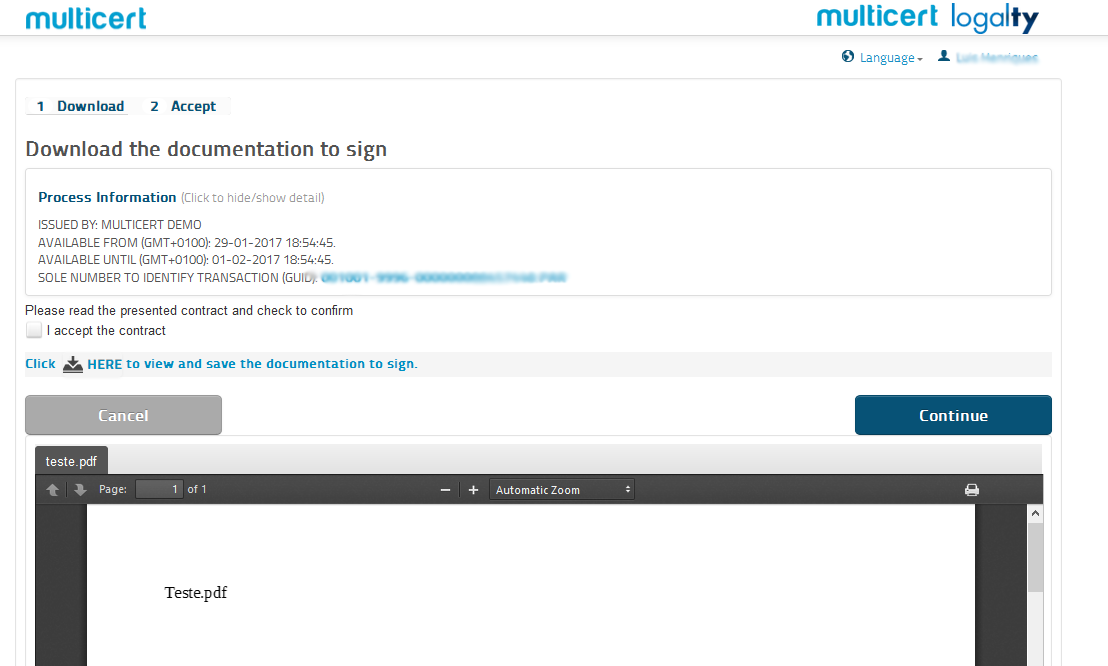
Step 6 - Sign documents
- Click sign and follow the next steps.
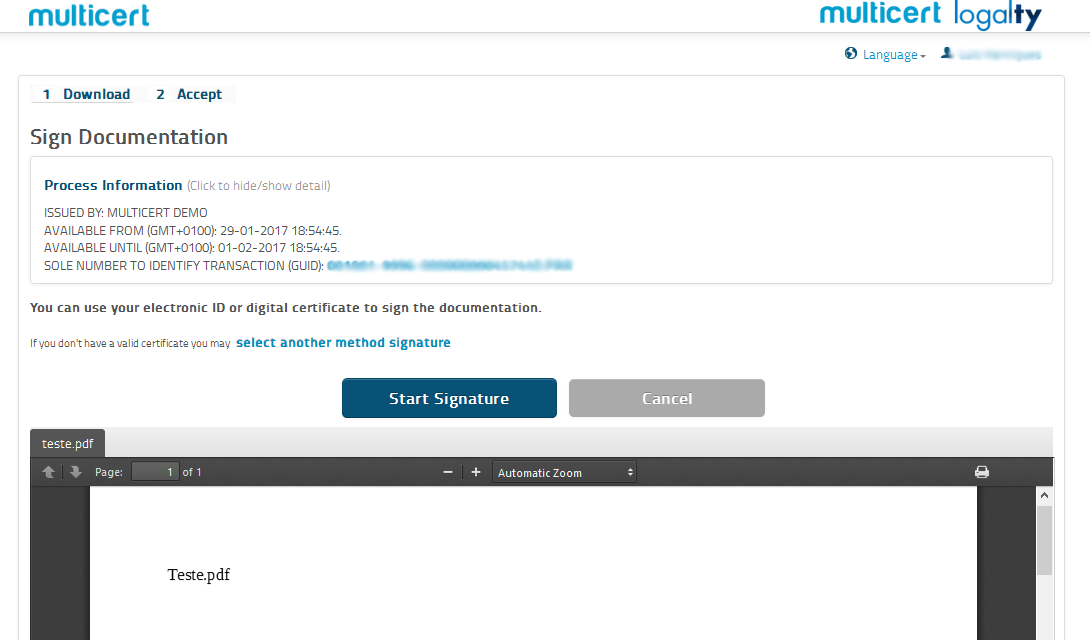
Step 7 - Run the applet
- A popup will be shown to run the signing applet, click run.
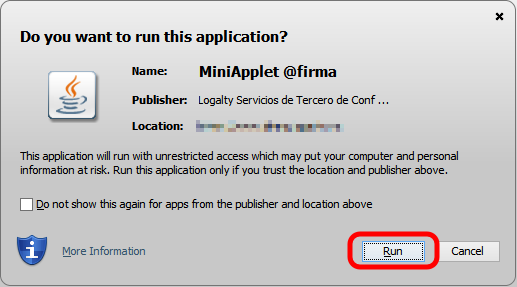
Step 8 - Applet Root Certificate
- A popup asking you to trust on the applet root certificate will appear, click yes if you want permanently allow this applet or no to run only this time.
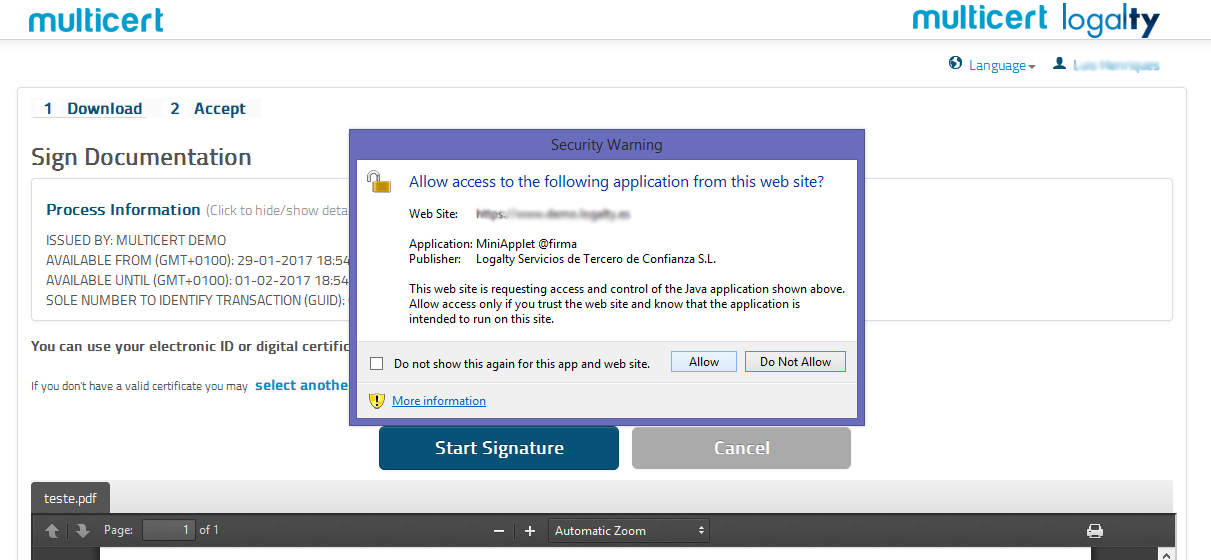
Step 9 - Choose certificate
- In this step will be shown the certificates list that you can use to sign this documents
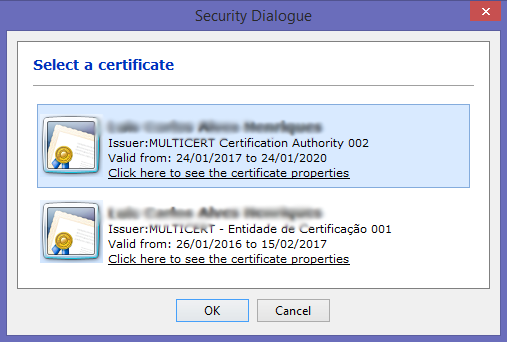
Step 10 - Resume page
- Finally you reach a page with the process summary with all the process documents
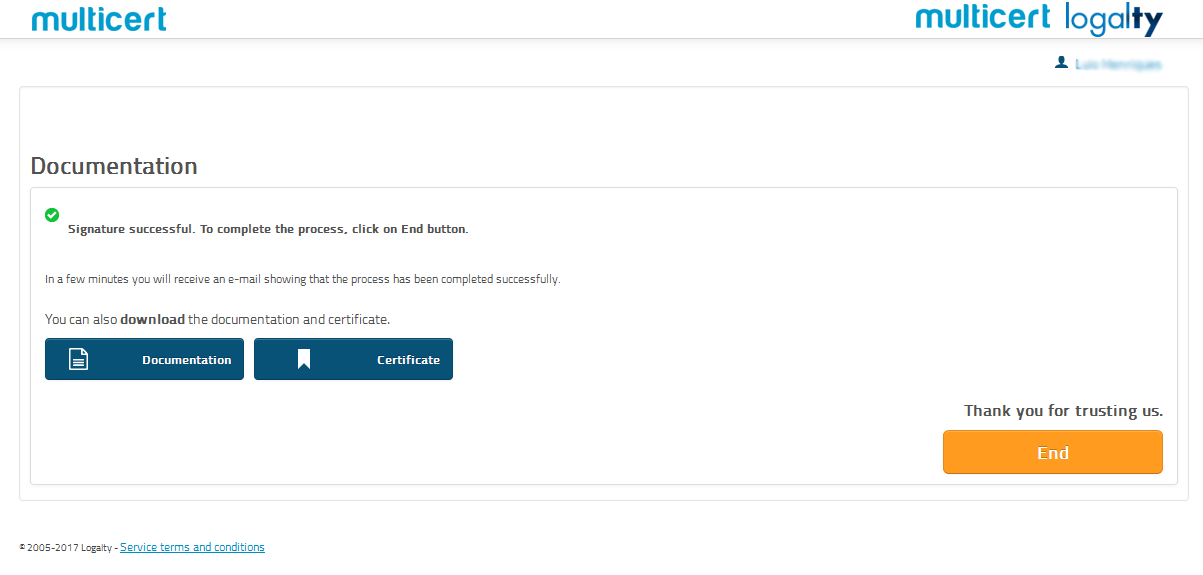
How to sign documents using mSign signing platform?
Signing documents using mSign application
To use mTrust platform you will receive an email with an access link. Following that link you will access a platform when you are able to see, validate and sign your documents.
Step 1 - Access Email
- First access your email and click the link to the process details
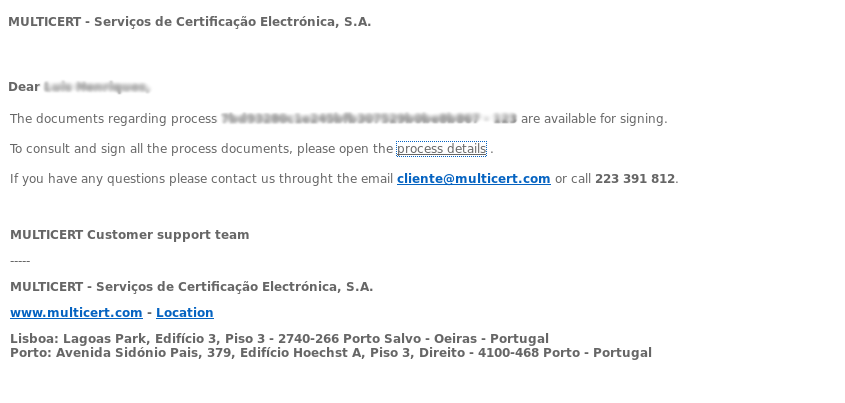
Step 2 - Login
- To authenticate in the platform you need to give your number id (given to create the signing process) and a captcha.
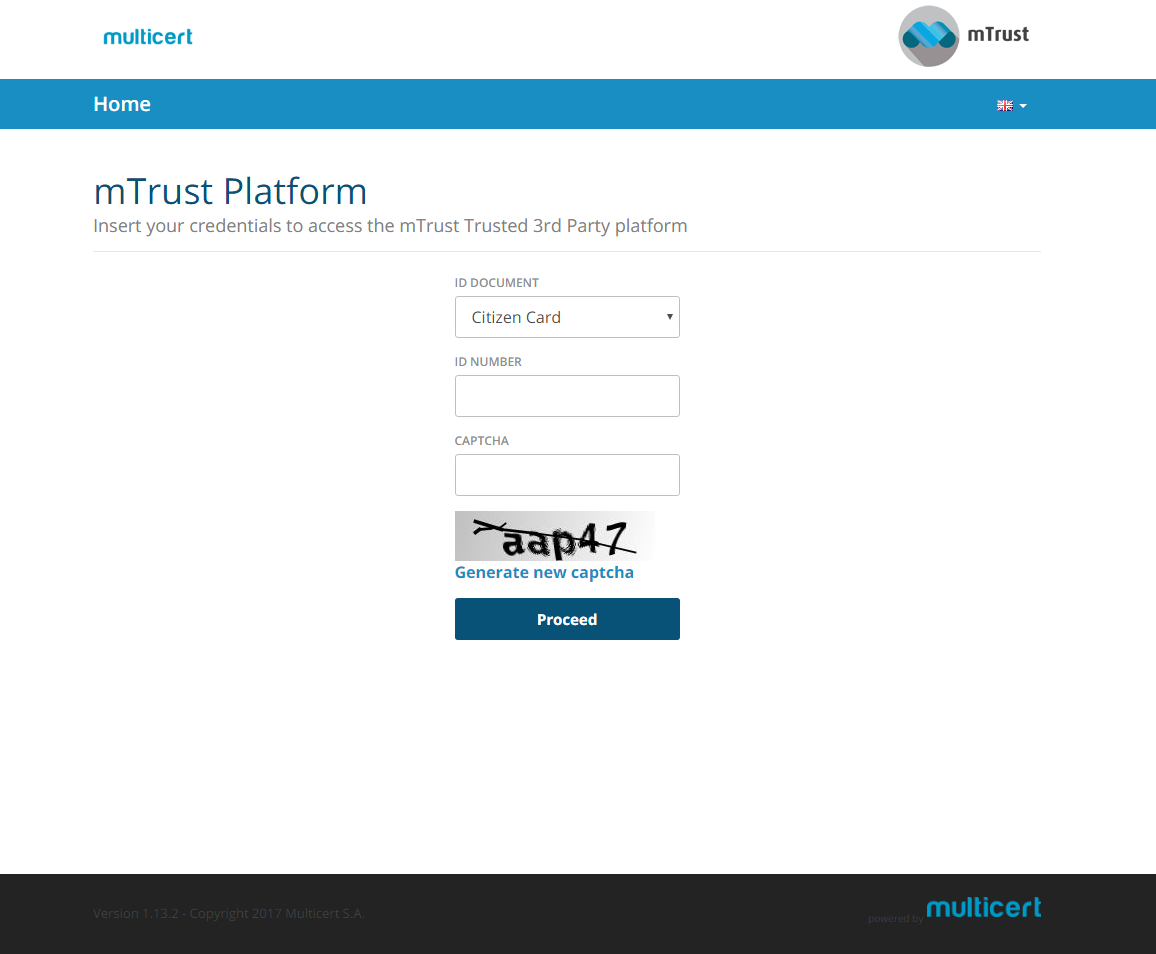
Step 3 - Process Signing
- In the process details page you can access all the documents to sign and some general information. Click sign to continue or reject.
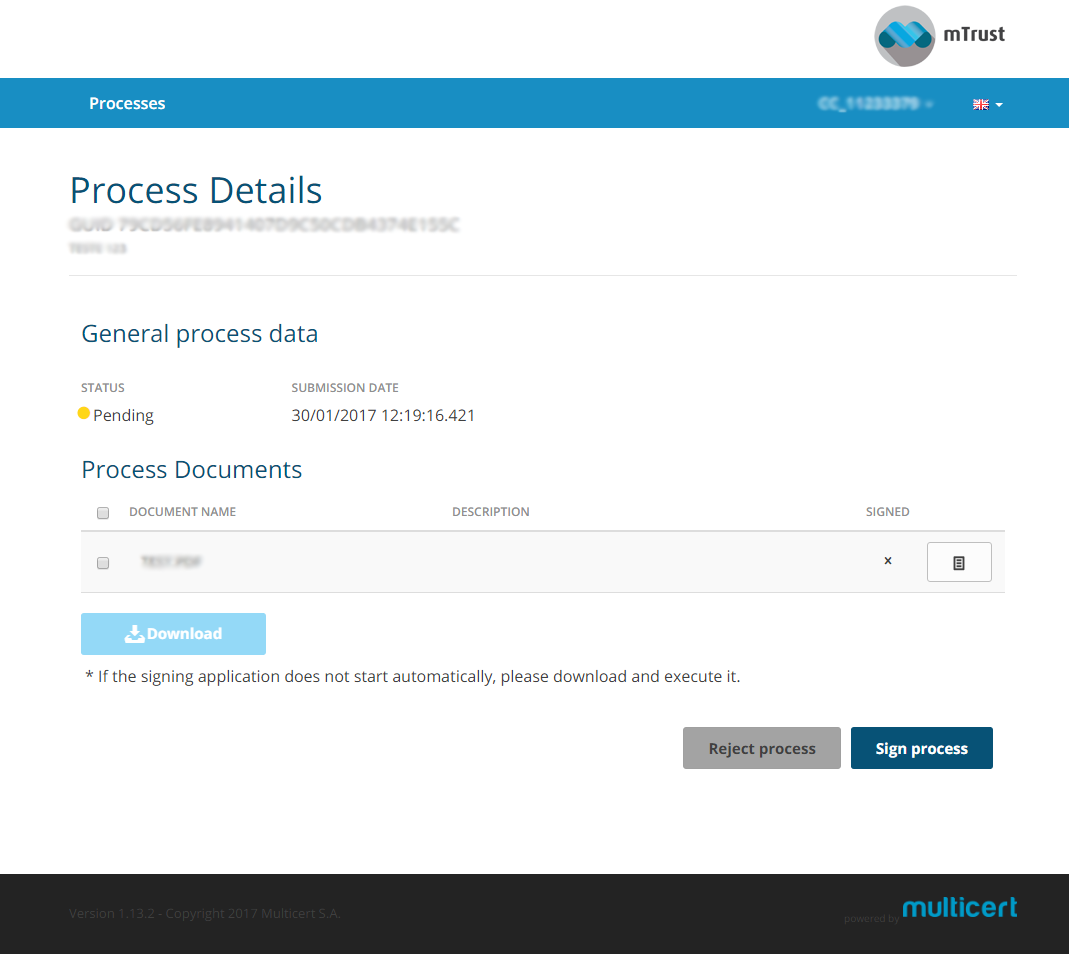
Step 4 - mSign Download
- After click sign the mSign application download will start automatically. This application will be used to sign the documents.
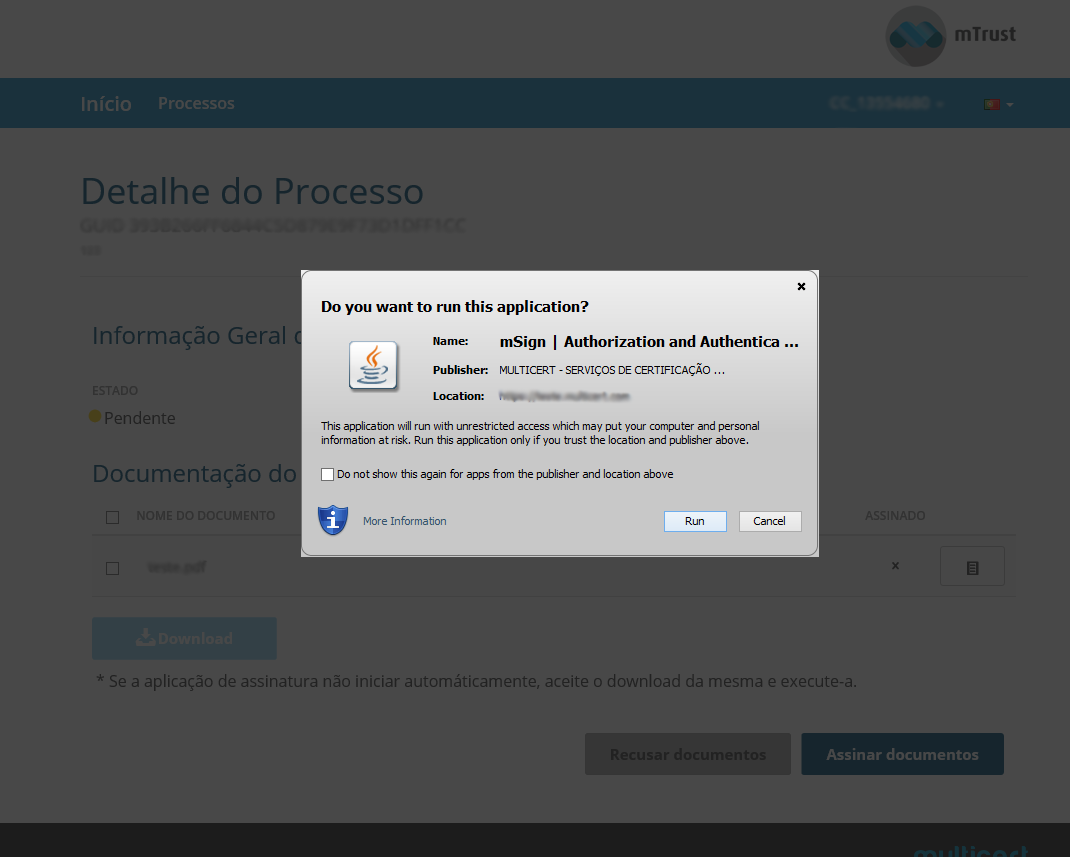
Step 5 - mSign execution permission
- Once mSign is downloaded a popup to allow mSign application execution will be shown. Click Run to continue.
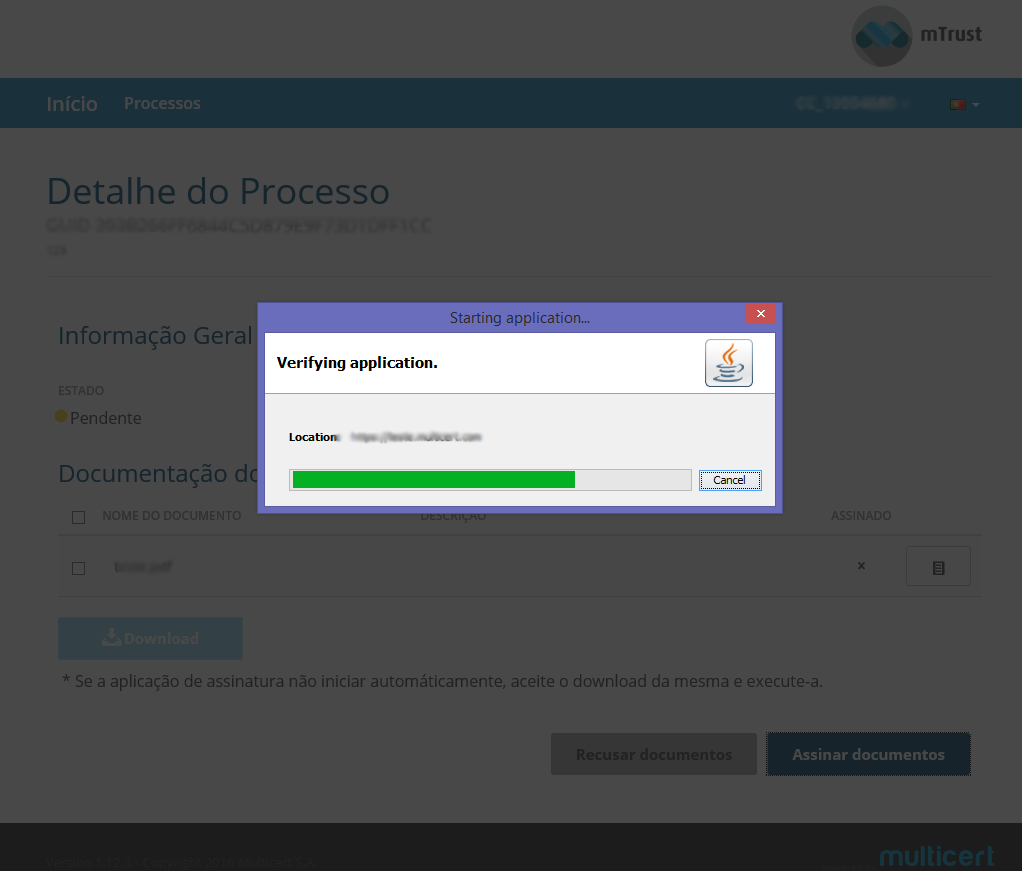
Step 6 - Choose device
- In this step you need to choose the device were your certificate is present
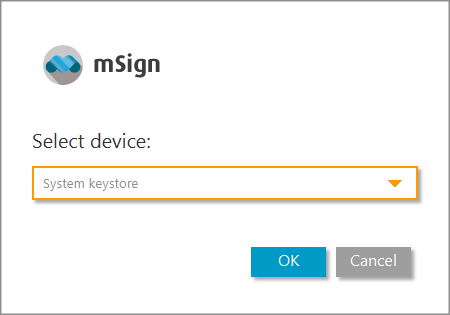
Step 7 - Select Certificate
- Then if you have more than one certificate available, you need to choose wich you want to use.
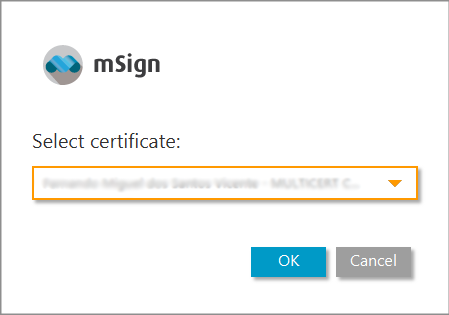
Step 8 - Documents being signed
- The documents are automatically signed by mSign application
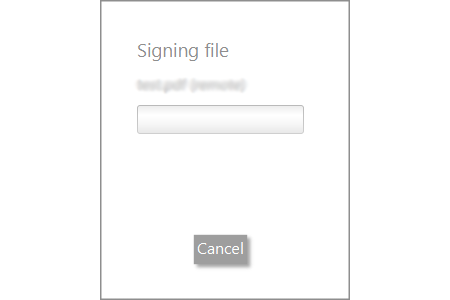
Step 9 - Documents Signed
- Finnaly if everything went ok a success page will be shown